Booking App
Automate bookings from a mobile app
> 500
Facilities
Are booked through the app
> 17,000
Reservations
Processed every month
> 1,000
Payments
Made every month
Reservations from different areas of the Community
Fully flexible schedules
Set the schedule and its time slots for each day of the week
You can have different schedules and time slots each day of the week. Slots may vary or remain the same daily. For example, you may allow longer hours at weekends.
- Maximise usage of facility hours
- Schedules can vary throughout the year
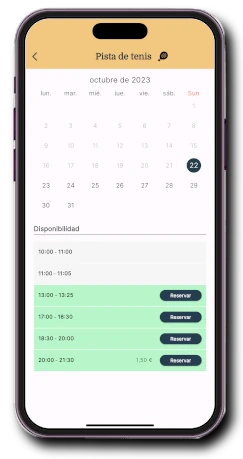
Booking rules
Set rules to allow bookings
Define how many days in advance a booking can be made, max number of bookings per day and within that advance window.
- Ensures fair use between residents
- Prevents uncontrolled use of communal resources
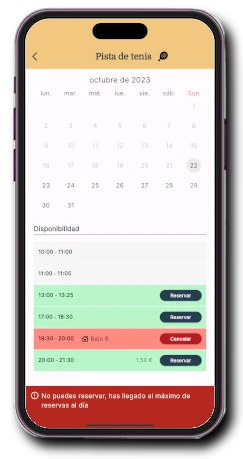
Pay per booking
Time slots can require a usage fee
You can set different fees for each time slot. Residents can pay using the app’s wallet. The wallet can be topped up via card or charged to the community fee directly through the app. Payment methods can be enabled per property.
- Allows pay-per-use of facilities
- Funds go directly to the community account, no middlemen
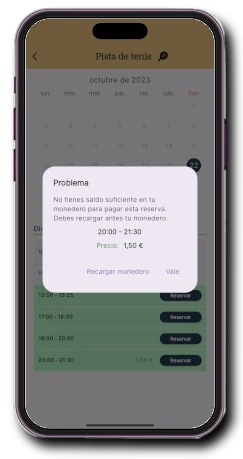
Integration with electronic locks
Allow opening and closing of facilities if a booking exists
Using electronic locks and latches, you can ensure only those with a valid booking can access the facility, preventing unauthorised or vandalising use.
- Electronic locks can be easily integrated
- Helps prevent vandalism of facilities
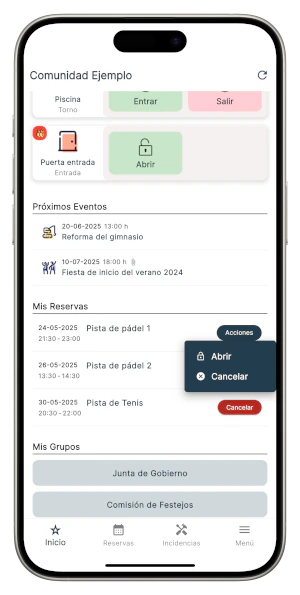
Linked facilities
Linked facilities share bookings
By linking two facilities, they share bookings. For example, two community padel courts can share bookings to prevent one property from booking both courts on the same day.
- Useful when duplicated facilities exist in a community
- Defined booking rules still apply
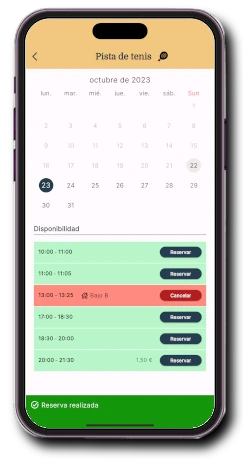
Define Blackouts
You can block a facility whenever needed
For maintenance, construction, or any other reason, you can block a facility to prevent bookings. Blocking can apply to whole days or specific hours.
- Prevent bookings when unavailable
- Add a visible note about the blackout for residents
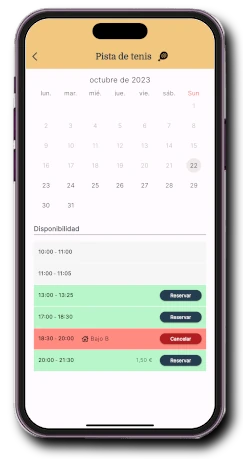
Deposit
Set a deposit for facility usage
Deposits are taken from the wallet upon booking and refunded after the facility is confirmed to be used appropriately. You can set a maximum daily deposit to avoid multiple charges for several bookings on the same day.
- Discourages misuse of facilities
- Easily refundable from the control panel
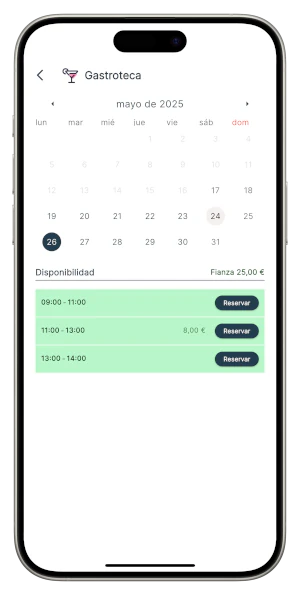
Capacity control
In addition to booking, you can set a maximum capacity
You can define a capacity limit for any facility that requires booking. A reservation list will be generated until the capacity is reached. This works flexibly with your desired schedule. You can even set a per-property capacity for each booking and total bookings.
- Control maximum occupancy of a facility
- Prevent uncontrolled external usage
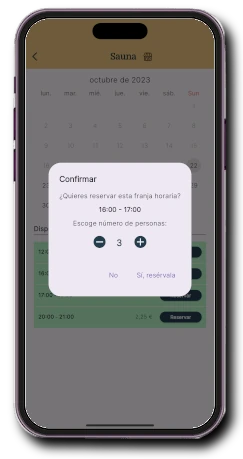
Usage rules
Detail rules for using facilities
Residents will be able to see the usage rules of the facility they intend to book.
- Discourages misuse of facilities
- Ensures transparency of information
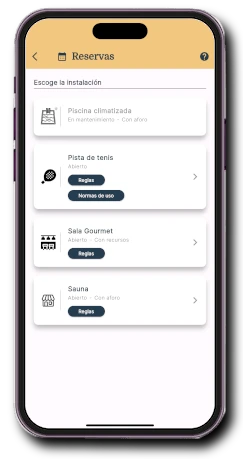
Booking opening
Set how bookings are opened for a facility
You can set a fixed time for each facility to open bookings or allow them to open as they’re used, letting residents use the facility if not booked, regardless of the rules.
- Allows usage when there are no bookings
- Allows bookings if you have no active ones
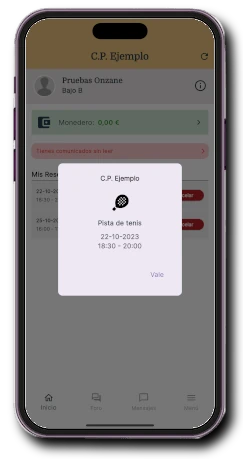
Pre-bookings
Bookings are assigned based on prior usage
Residents can pre-book a slot, and Onzane assigns it to the person with the least prior use. Assignment is communicated and becomes a confirmed booking. You can define the pre-booking window before assignment.
- Encourages fairer usage among residents
- No need to wait for booking window to open
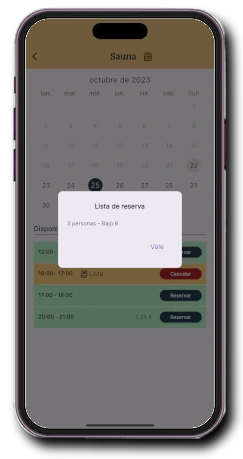
My bookings
Manage your bookings from a list
You can instantly view all your booking details. You can also edit them or unlock the facility door.
- All your bookings on the home screen
- Cancel without searching the calendar
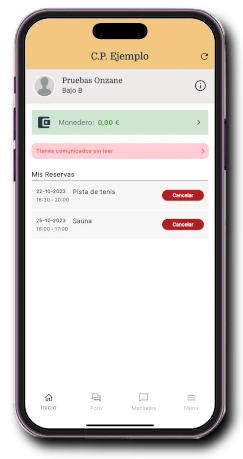
Bookable resources
You can split a facility into individually bookable resources
For example, a table in a community gourmet room can be booked individually. You can set resource limits and generate the necessary resources within the facility schedule.
- Allows booking parts of a facility
- Useful for Txokos, Gourmet Rooms, Bars and similar facilities
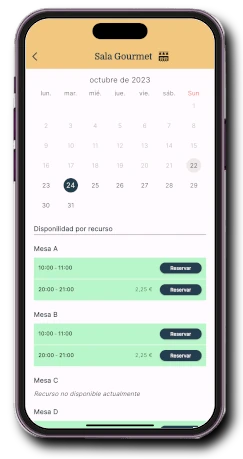
Optional booking services
Define services bookable alongside a reservation
You can define services per slot or per day that can be optionally added to a booking, including their costs which are calculated automatically.
- You can charge for switching on court lighting
- Change services up to the reservation start
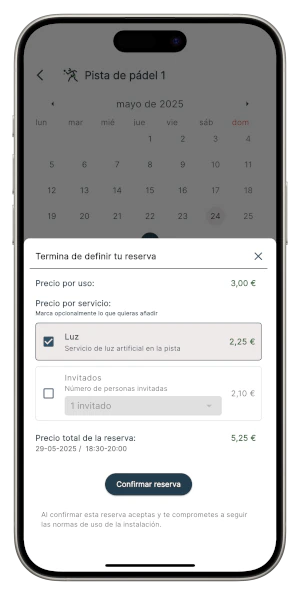
Cancellation alerts
Residents can opt in for cancellation alerts
If a slot is booked, residents can request to be notified if it's cancelled. They’ll receive a mobile alert to rebook if interested.
- Book without monitoring availability
- Maximises usage of facilities
Cancellation window
Define a maximum time to cancel a booking
Set how many minutes in advance cancellation is allowed. Beyond that, the booking is marked as used.
- Prevents last-minute cancellations
- Promotes fair usage of communal areas
For the Community Administrator, from their control panel:
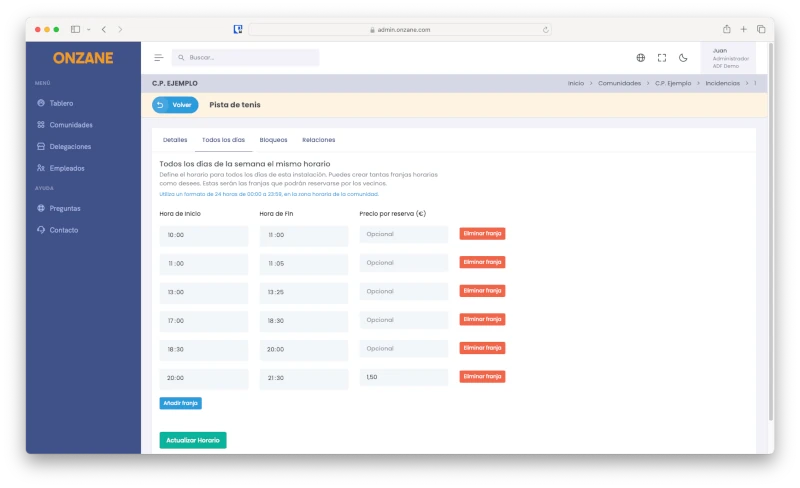
Facilities to be booked
Define the facilities to be booked, setting their configuration.
- Specific hours per day of the week.
- Time slots per day, with duration and cost.
- Blackouts to prevent booking on specific days/times.
- Enable or disable capacity control.
- Enable pre-bookings or if it’s a facility with resources.
- Link facilities to share bookings.
Access to current bookings
Full reservation details can be viewed.
- Booking dates and times, facility, property and resident.
- Booking creation and cancellation timestamps.
- Booking status.
- Occupied slots and cost.
- Additional charges like deposits or optional services.
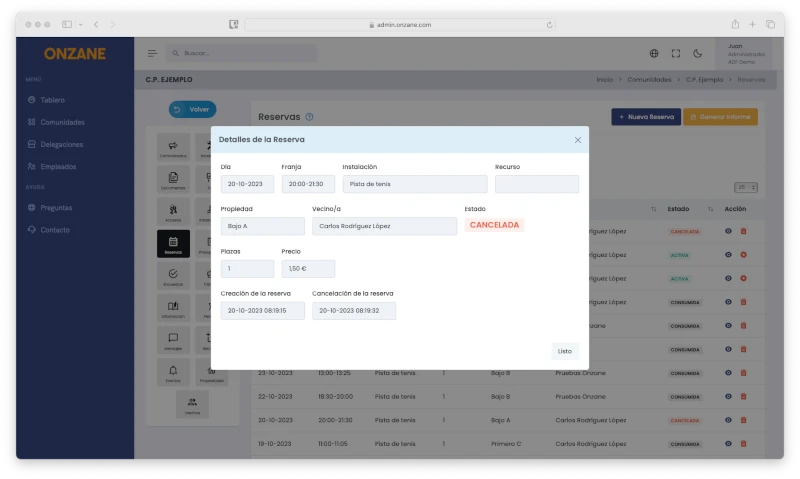
Frequently Asked Questions about Bookings
If you can't find your answer below, feel free to contact us.
Our newsletter inspires, informs and surprises
Don't miss our step, we are nonconformists