Incident Management
Report incidents in your Community directly from the app
Report Incidents
Neighbors create incidents that occur in their Community
Incidents are reported easily via the app and are sent to the administrator or community staff (or whoever is designated). The administrator manages these incidents through their control panel.
- Allows easy reporting of incidents
- Unlimited incidents can be created
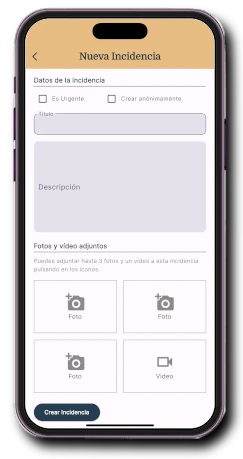
Incident List
Neighbors can view the list of reported incidents
It can be configured whether to show all incidents in the Community or only those for the property. It is possible to display only pending incidents or the entire incident history.
- Allows showing the incident history
- Lets you see the incident situation at a glance
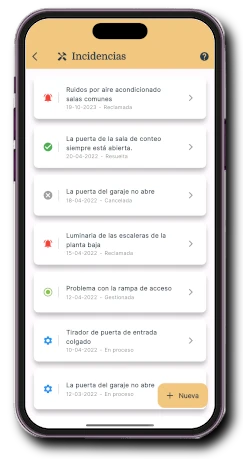
Incident Notifications
Neighbors receive notifications of status changes
When incidents reported by each neighbor change status, they receive notifications on their mobile. The administrator or community staff can manage the incidents. Neighbors can disable these notifications.
- Keeps neighbors informed about the situation
- Provides transparency in incident management
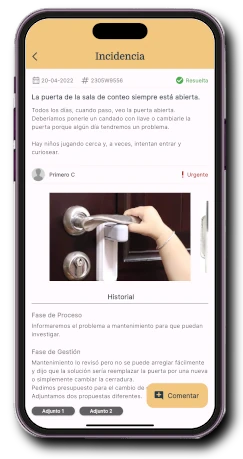
Incident Comments
Neighbors can comment on incidents
Allows neighbors to comment on aspects of previously reported incidents and add more information. This feature can be enabled or disabled.
- Allows neighbors to provide additional information
- Generates more transparency in incident management
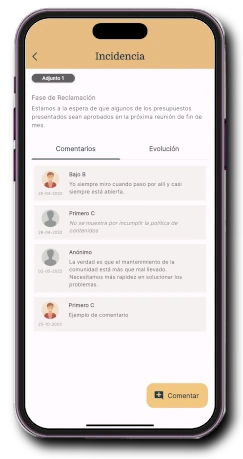
Incident Progress
Each incident shows its progress over time
Neighbors can see the incident's progress, status changes, and the people who made each action.
- Provides information on the incident lifecycle
- Completes the incident information
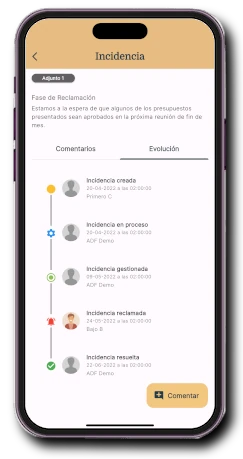
Attached Photos and Videos
Photos and videos can be attached to each incident
Up to 3 photos and one video can be attached to each incident to improve its content and make it easier to locate or resolve. Photos or videos can be taken directly with the mobile while the incident is being reported. The administrator can also attach files during the various incident phases.
- Improves incident information
- Helps in locating the issue
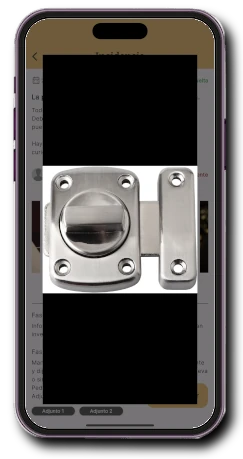
Anonymous Incidents and Comments
Incidents and comments can be created anonymously
Anonymously means that no neighbor will know who reported the incident or made the comment. This option can be enabled or disabled by the administrator.
- Facilitates better incident information
- Encourages neighbor participation in resolution
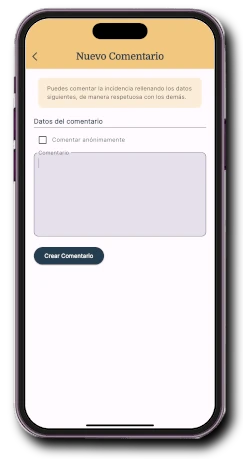
Claim and Resolve Incidents
Neighbors can claim and resolve incidents
It can be defined who can take each action, whether all neighbors or only the one who created the incident. It can also be completely disabled.
- Allows neighbors to resolve incidents
- Allows claiming incidents that have not progressed
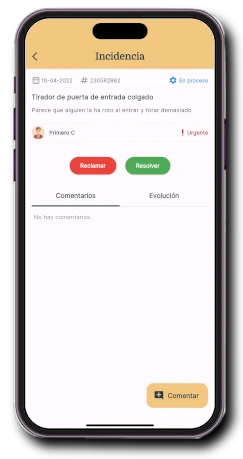
Urgent Incidents
When creating an incident, it can be marked as urgent
This informs the administrator or responsible staff about the high-priority situation. The incident is notified and marked as urgent to give it priority.
- Improves response times
- Organizes resolution and sets priorities
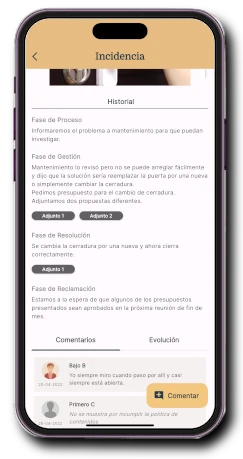
Reporting a new incident in the Community via the app:
For Community Staff, using the app:
Receive alerts
Staff is notified when incidents are assigned to them
Incidents can be assigned to the Community staff, who will receive a notification on their mobile for each assignment. They can also view a list of assigned incidents on the main app screen.
- Improves communication of incidents
- Incidents are resolved more quickly
- Staff can access information from anywhere
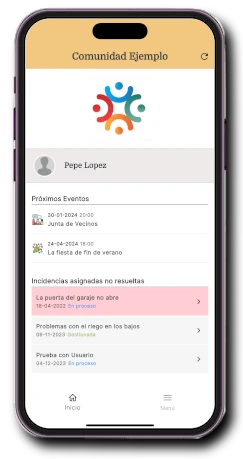
Manage Incidents
Staff can edit incidents from the app
Staff with permission can edit incidents in real-time and from anywhere in the Community using the app.
- Allows staff to resolve incidents
- Staff can add photos and videos of incident resolution
- Allows creating private incidents that neighbors cannot see
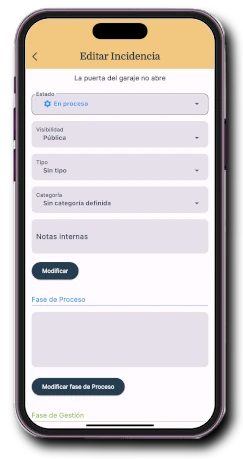
For the Community Administrator, from their Control Panel:
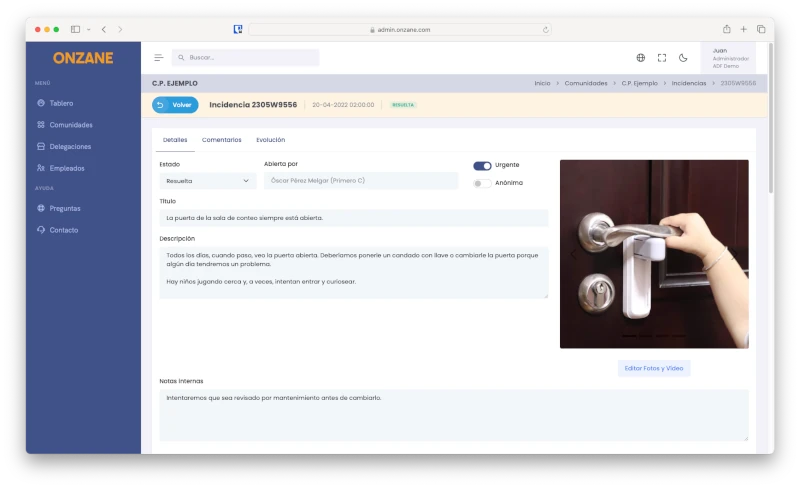
Manage incidents
The administrator can fully manage incidents or delegate them to employees or service providers.
- Allows changing incident statuses
- Can moderate existing comments
- Can add progress information for each status
- Can attach documents visible in the incident history
- Can assign incidents to other users or staff
- Can assign incidents to a community service provider
Incident List
The administrator can see all incidents and their status at a glance, including urgent ones.
- Generates incident reports
- Prioritizes incidents based on urgency
- Assigns incidents to employees, users, or providers
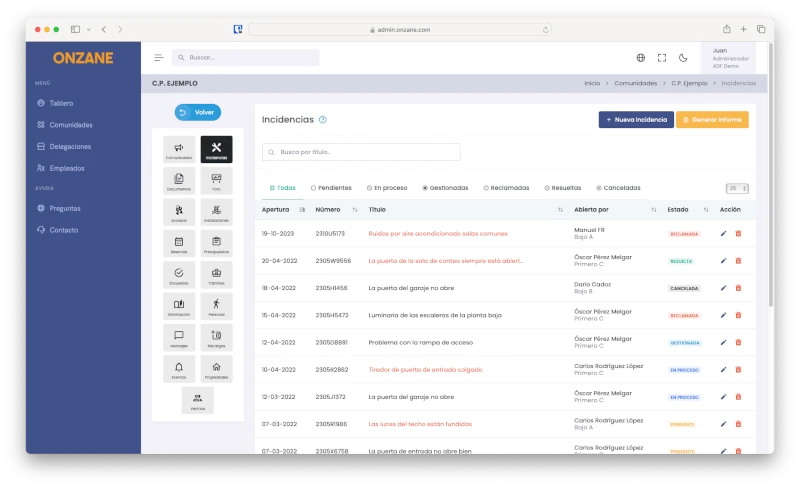
Frequently Asked Questions about Incidents
If you have any questions about how incident management works, you can always contact us.
Our newsletter inspires, informs and surprises
Don't miss our step, we are nonconformists